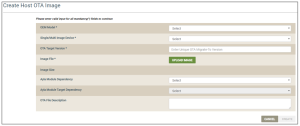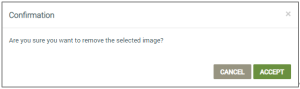Command Center: Host OTA Images Tab
This tab is used to create, manage, and delete firmware images for upgrades to the host application of single- or multi-image devices. Click the following action you wish to accomplish to expand the steps:
- Click the CREATE NEW IMAGE button:

This displays the Create Host OTA Image dialog box shown below:
- For OEM Model, select the OEM model of the devices for this ICC job. This list contains the model IDs of the OEM’s host application board, which are extracted from each Ayla template associated with your OEM admin role. Your selection specifies the OEM model of the target devices that will be updated per this ICCIoT Command Center job.
- For Single/Multi Image Device, select whether this is for a single- or multi-image device. If you select Multi Image Device, the Component Property Name to Validate for Target Version field displays, for which you must select the name of the property to target on the devices when downloading this image for an ICCIoT Command Center job.
- For OTA Target Version, type the name/firmware version of the image that you are uploading.
- For Image File, click the UPLOAD IMAGE button to navigate to and upload the image.
Once the image is uploaded, the file size displays in the Image Size field.
- For Ayla Module Dependency (optional), select the Ayla module that has the firmware that came with the Ayla device(s) which should receive this ICC job. Specifying the Ayla module dependency is important because the module may be changed over the lifecycle of a device.
The Ayla platform filters out all other modules except for the one you selected for Ayla Module Dependency, and then deploys the OTA update only to the devices with that particular Ayla module. This is an efficient way to send firmware updates to select devices.
- For Ayla Module Target Dependency (optional), select the Ayla module firmware release/version that will be downloaded to the target devices for this ICC job. If you configure Ayla Module Dependency (in Step 6), you must also enter the version of the Ayla module firmware to deploy to those devices..
- For OTA File Description, enter pertinent details on this host OTA image for the ICC job, for example, “this is the software to update the ATM module from version 1.2 to 1.3.2.”
- Click the CREATE button to add this host OTA image to the list of images that can be used in ICC jobs. The following message displays:
The Host OTA Images tab provides the following information so that you can manage these images for the ICC jobs:
- In Use - this indicates whether the image is active or not:

|
- displays when the image is active for one or more OEM models. |

|
- displays when the image is not included in an active OTA for any OEM models. |
- OTA Target Version - this provides the name/firmware version of the image. This is entered when the image is created in the dashboard.
- Image File Description - this displays any details about the image that were entered when the image was uploaded to the dashboard.
- Ayla Module Dependency- this shows the Ayla module that has the firmware that came with the Ayla device(s) which should receive this ICC job. This is entered when the image is created in the dashboard.
- Ayla Module Target Version Dependency - this shows the Ayla module firmware release/version that will be downloaded to the target devices.
- Uploaded Date (UTC) - this provides the date and time that the image was created in the dashboard.
- Size - this is the image file size.
- Actions:

|
- used to delete the image from the dashboard. |
See also: Ayla IoT Command Center, ICC: Jobs tab, ICC: Device Filters tab, ICC: Files tab, How to Create a Multi-Component OTA Job, How to Create a Continuous OTA Job, Dashboard Roles for Host OTA Jobs
How to get here on the dashboard: Click Command Center in the Navigation Panel, and then click the Host OTA Images tab.
Please click here to let us know how we're doing. Thank you.